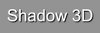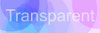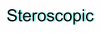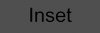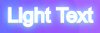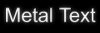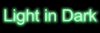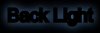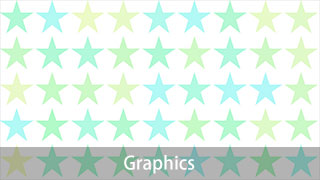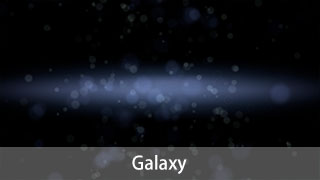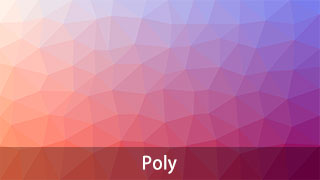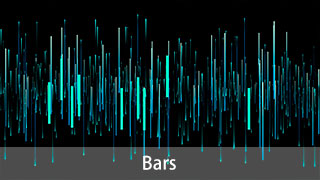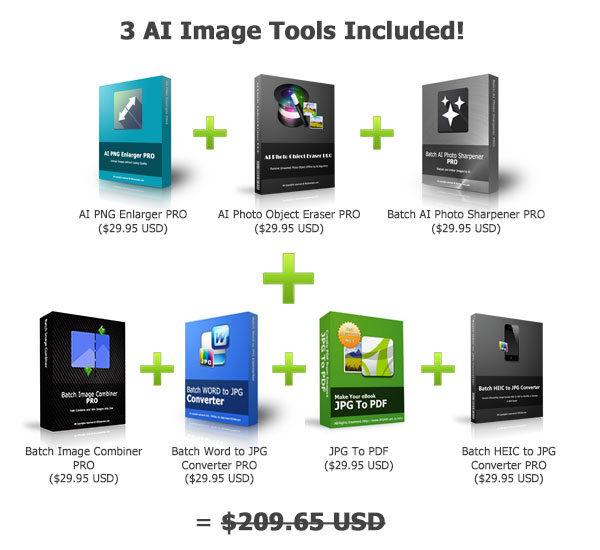Please use Chrome, FireFox or Edge to get the Best User Experience.
Or Download the Desktop Version to use.
Download the Desktop Version
Select Image Styles: Colorful | Graphics | Galaxy | Changing Light | Poly | Dreamy | Bars
Preset Image Templates of Poly Style - (More Styles?)
Text Effects
Quick Start
Change the number of the "Amount per Row" option and generate. If you want to get different color effect, you can change the "Color Type", "Gradient Mode" and "Soften".
Step by Step Tutorial
7 Different Background Image Types You Can Generate
How to Create Amazing Low-poly Background Images by the Poly Style
Poly Background Image Generator creates Low-poly Images in high resolution by a random image generating algorithm.
How to Generate a Low-poly Style Background in 5 Steps
1. Choose the Image Size
Choose an output image size from the image size drop list, or customize the image width and height in the Width and Height text boxes.
2. Set the Amount of Poly Shapes per Row
The "Amount per Row" option allows you change the amount of poly shapes. You can change the default value higher or lower to get different outstanding output.
3. Set the Color
If you don't like the "Random Color" to generate the color for you, you can change it to "Customized Color" and set the colors by yourself. Set colors in a similar color system would get a better visual output.
4. Alpha, Gradient Mode and Soften
The "Alpha" lets you change the transparent of the poly shapes. The "Gradient Mode" and "Soften" options have different gradient rendering algorithms, and you can try to change their bars to see the result.
5. Save the Background Image
Click the "Save to PNG" or the "Save to JPG" button to save the generated image once done.
You can click "Add Text" at the setting sidebar to add some text onto the image after the background image is created. Clean
Clean Undo
Undo Redo
Redo
 Add Text >>
Add Text >>